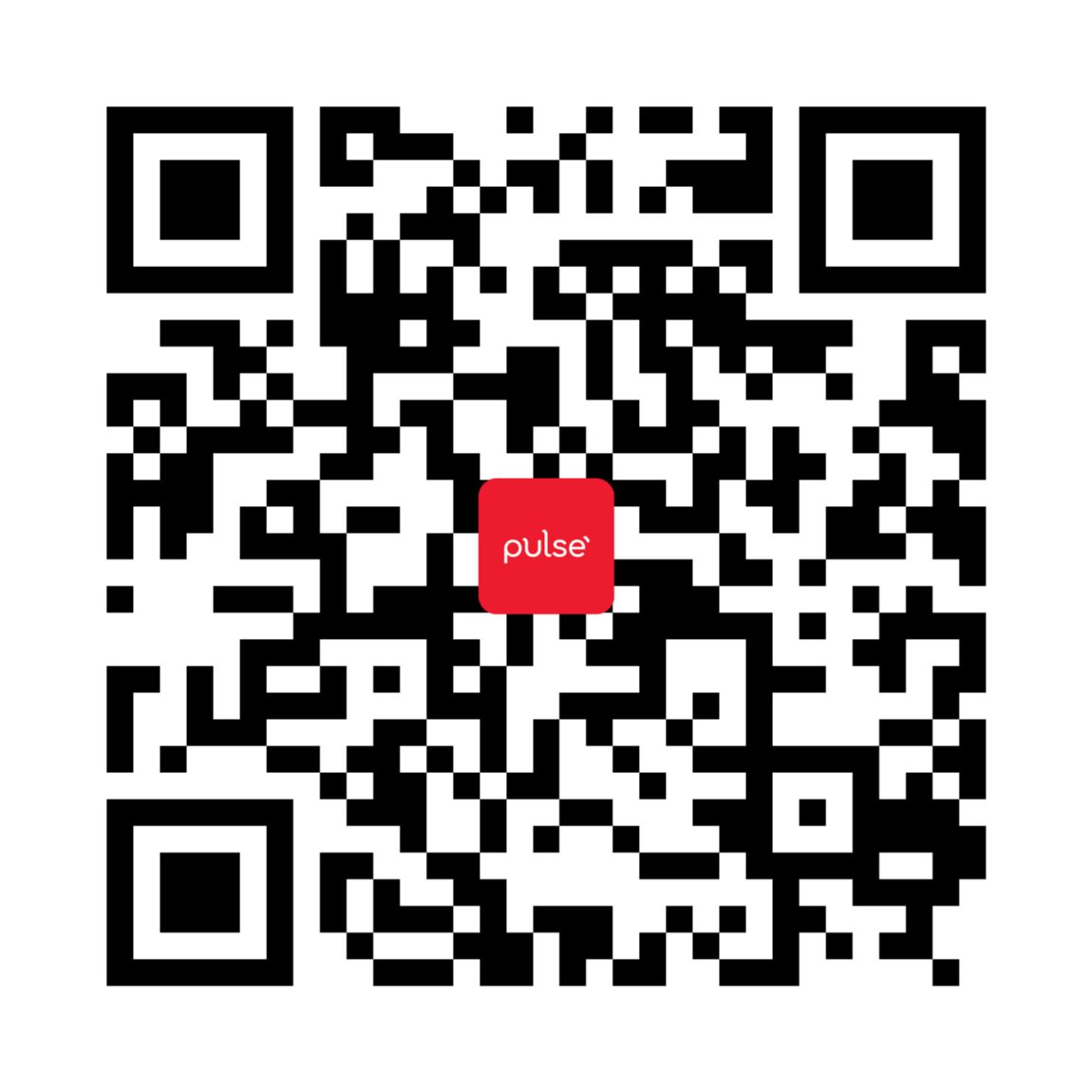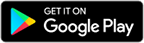PRUServices online policy management system
PRUPolicy, PRUConnect and PRUServices@Pulse
helps you get started on managing your policy in one platform.
helps you get started on managing your policy in one platform.
PRUConnect
Policy management on Prudential LINE official account
Claim online services
Change how you receive benefit payments
Request to use tax deduction
Pay insurance premiums
Apply for auto premium deduction
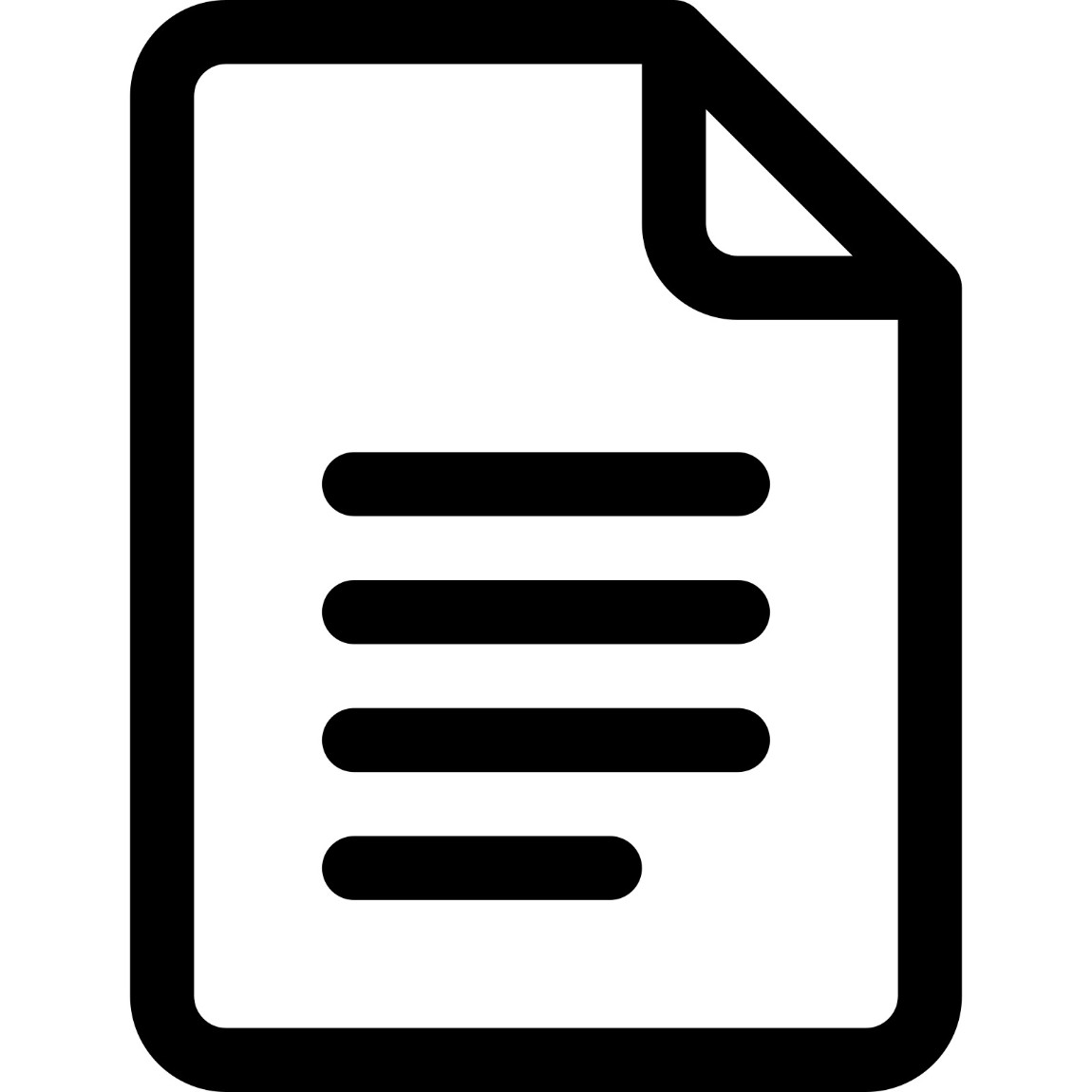
Policy Detail
PRUServices @Pulse
Manage your policy on PULSE Application
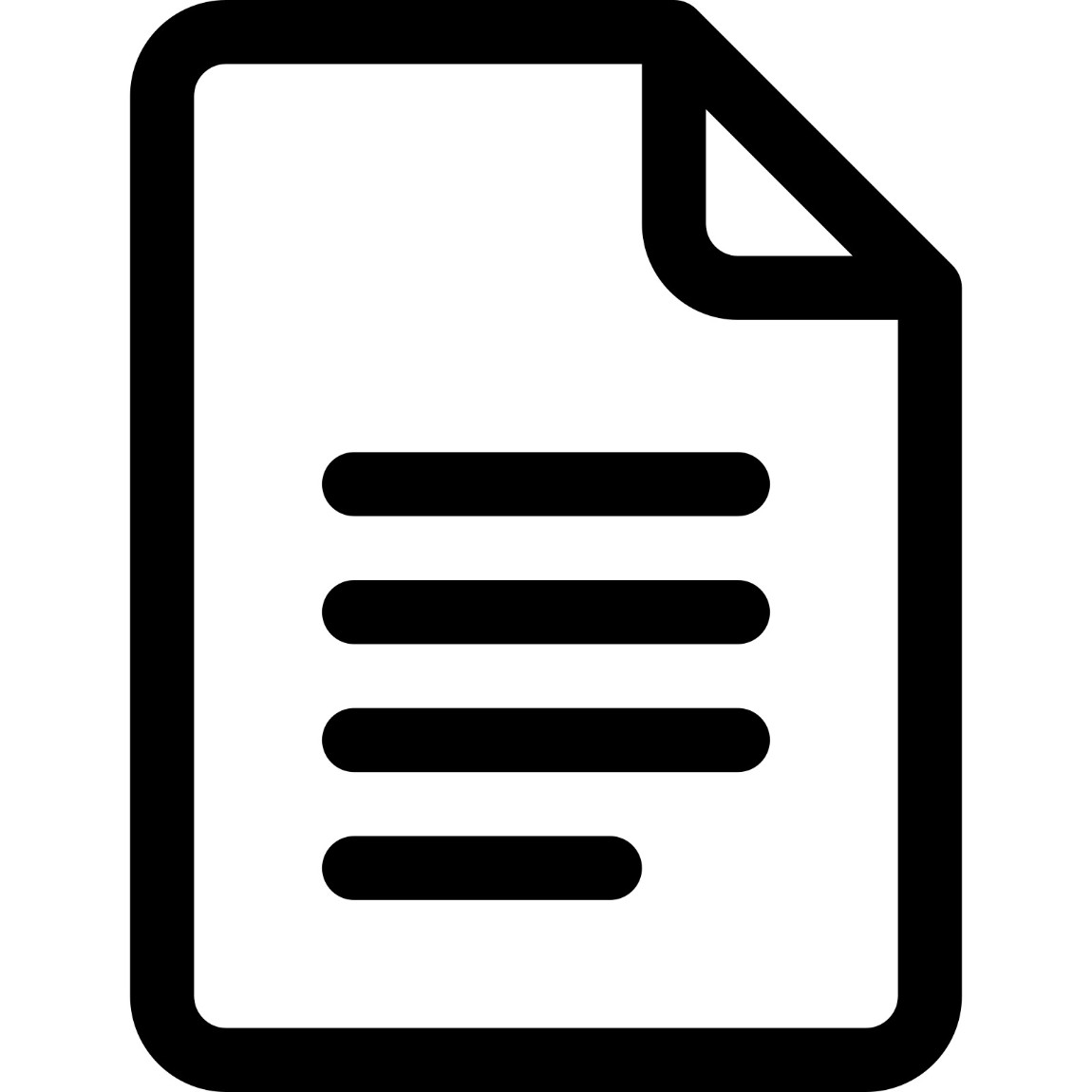
View policy information
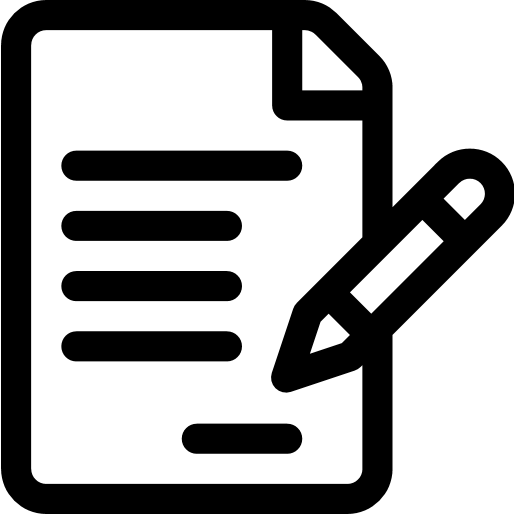
Update your information
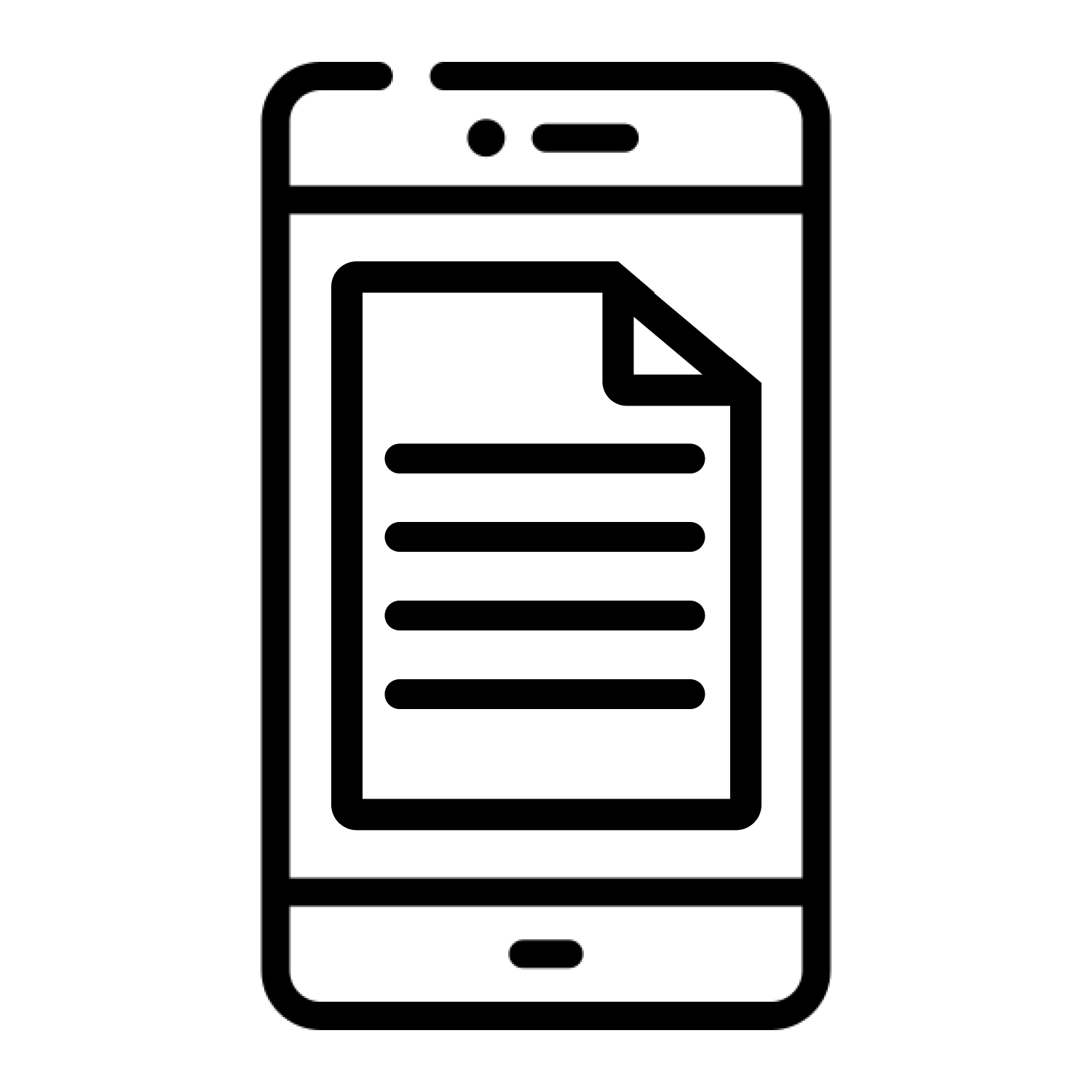
View E-Policy
Change of information regarding beneficiary and payor
Change of mode of premium payment (frequency)
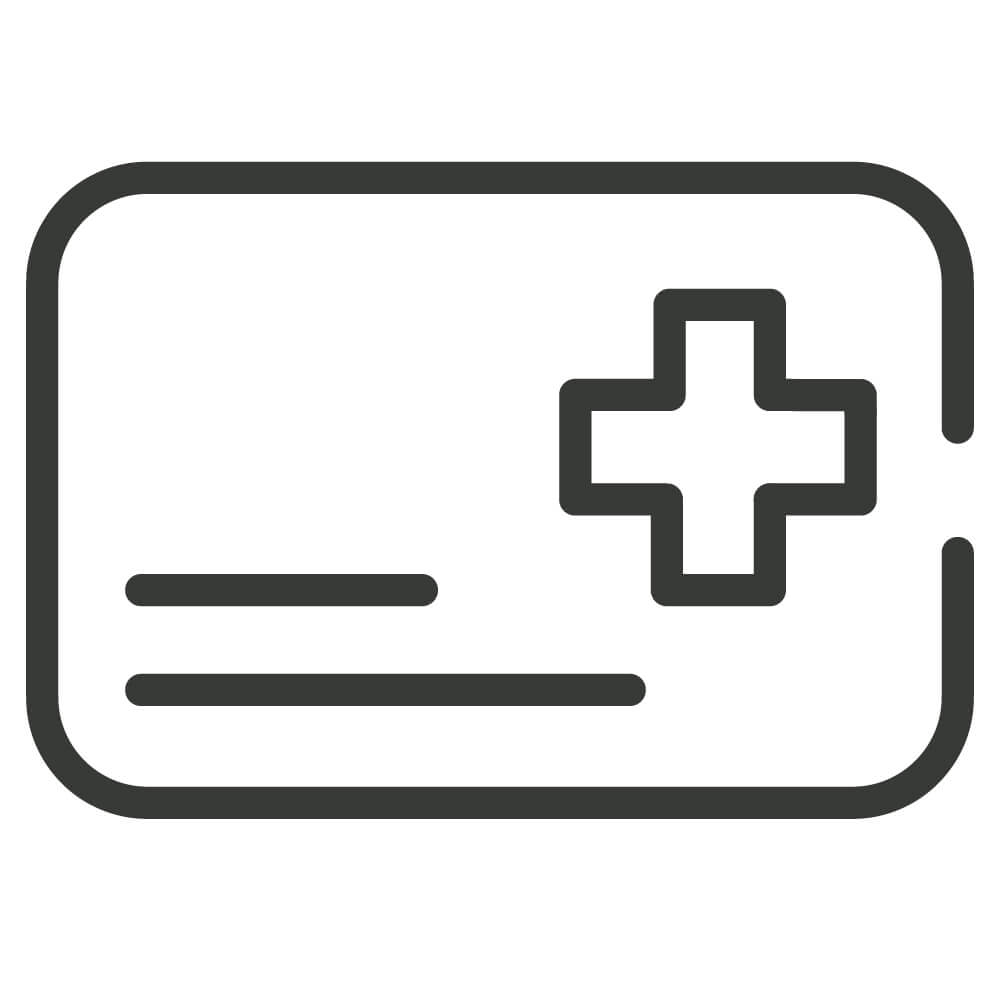
eMedical Card
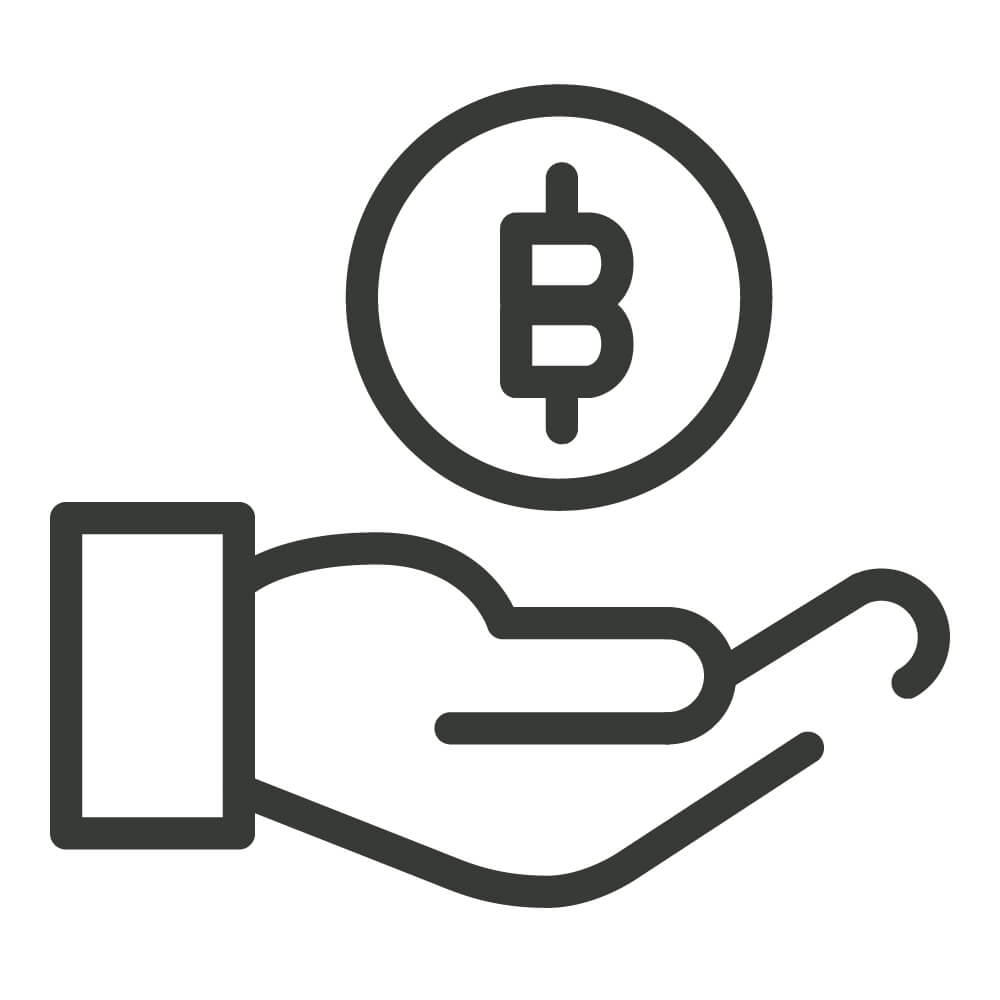
Finance Value
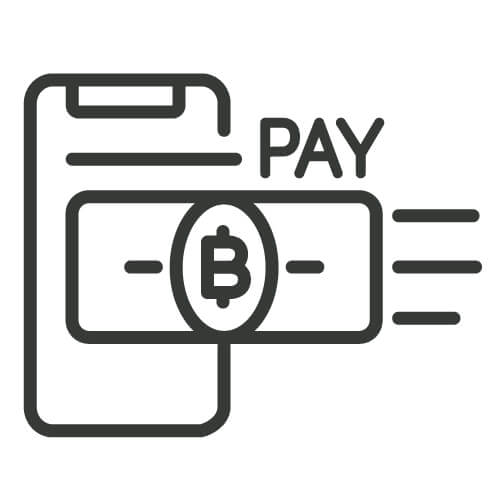
Premium Renewal Payment
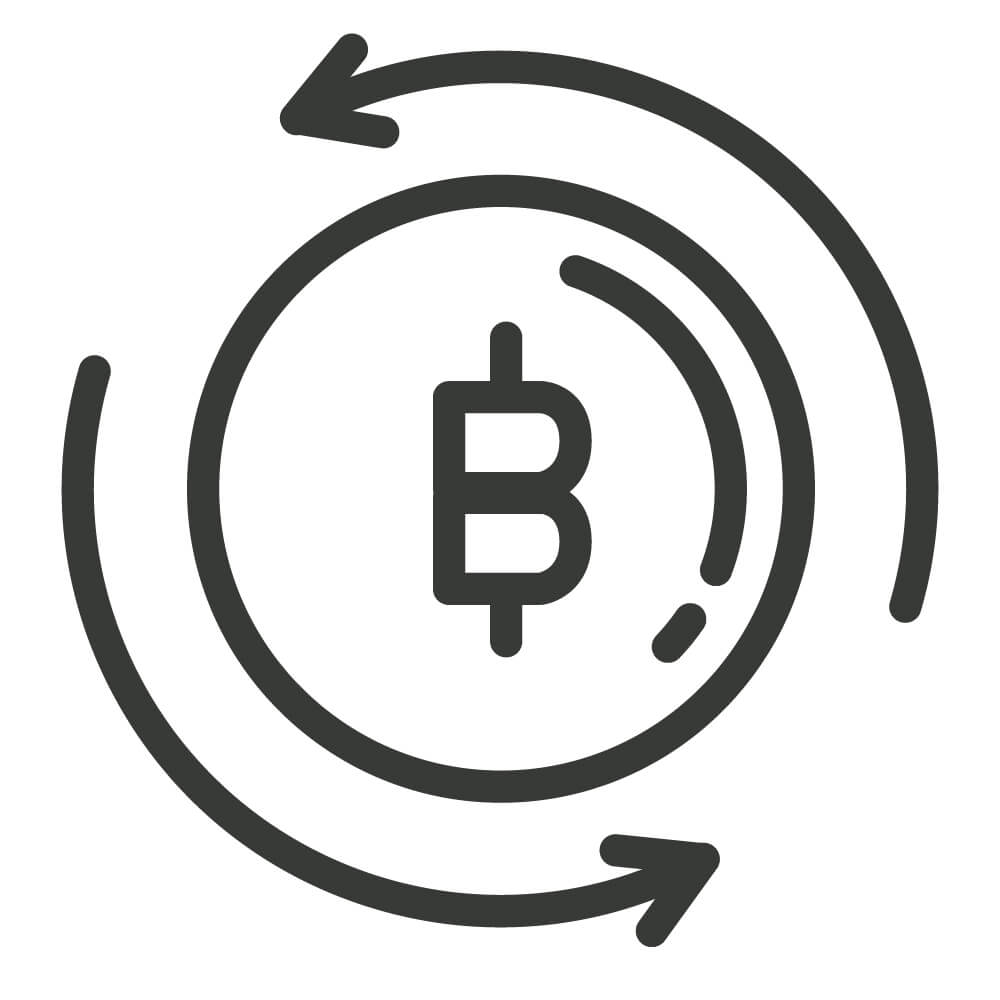
Change Benefit Payout
PRUPolicy
Manage your policy on the website
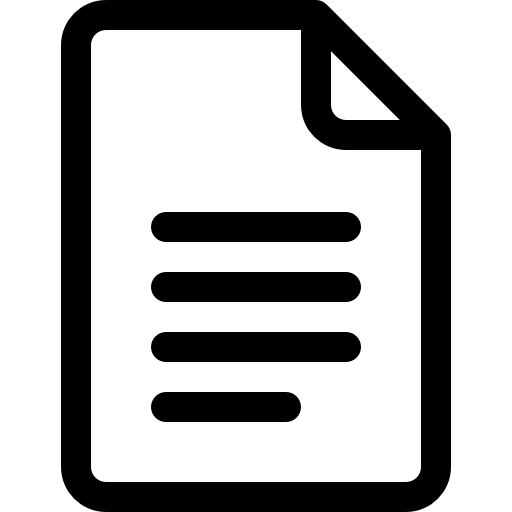
View policy information
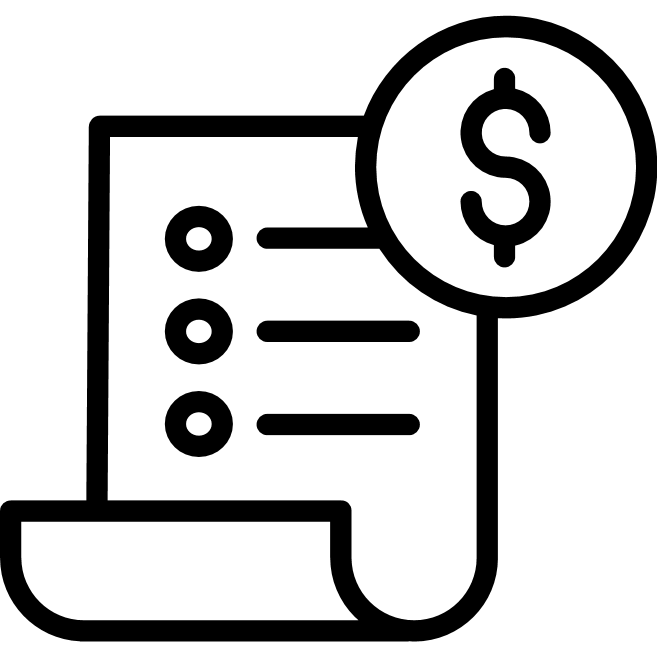
Check claim information and status
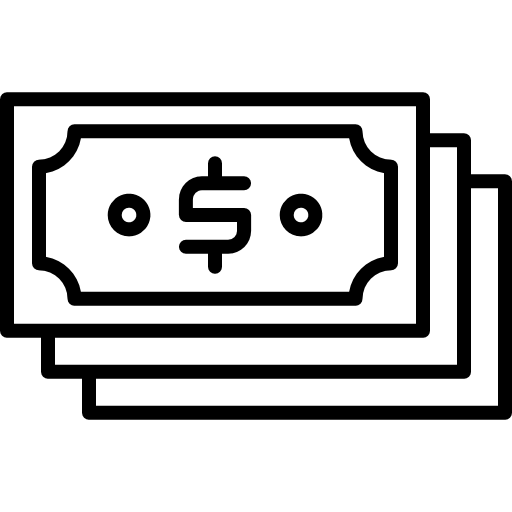
View sum assured
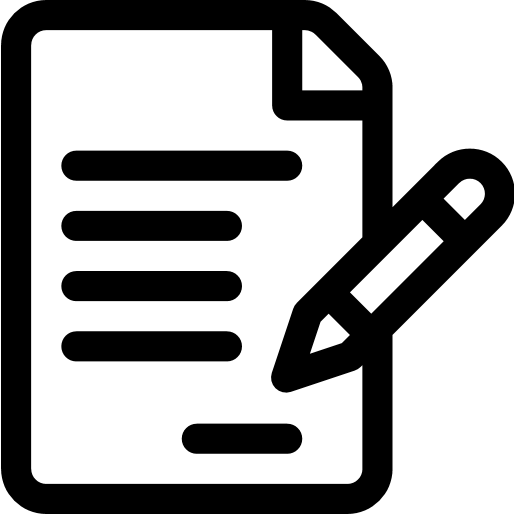
Update your information
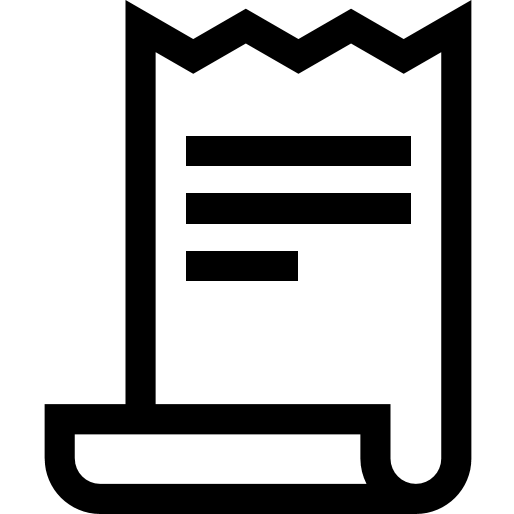
View billing notice and tax certificate
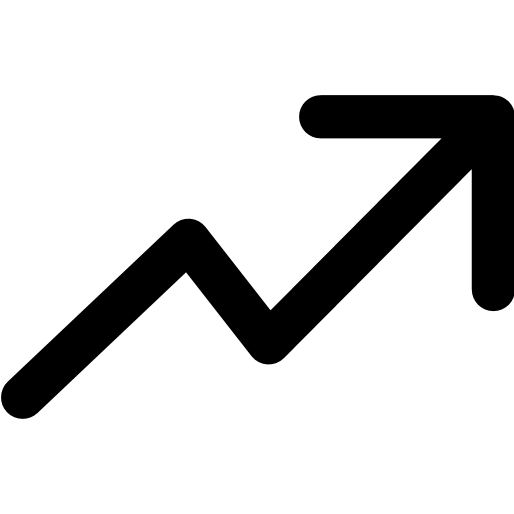
Check unit-linked policy
How to get started?
Step register for a PRUConnect account
Step 1: Add Line Official Account ‘Prudential Thailand’
Step 2: Click 'PRUConnect' and 'Log in'
Step 3: Fill in National / Passport ID
Step 4: Accept terms & conditions of PRUConnect
Step 5: Select Mobile number to receiving password
Step 6: Fill in OTP receiving and confirm
Step 7: Fill in contact email for receiving password and our information
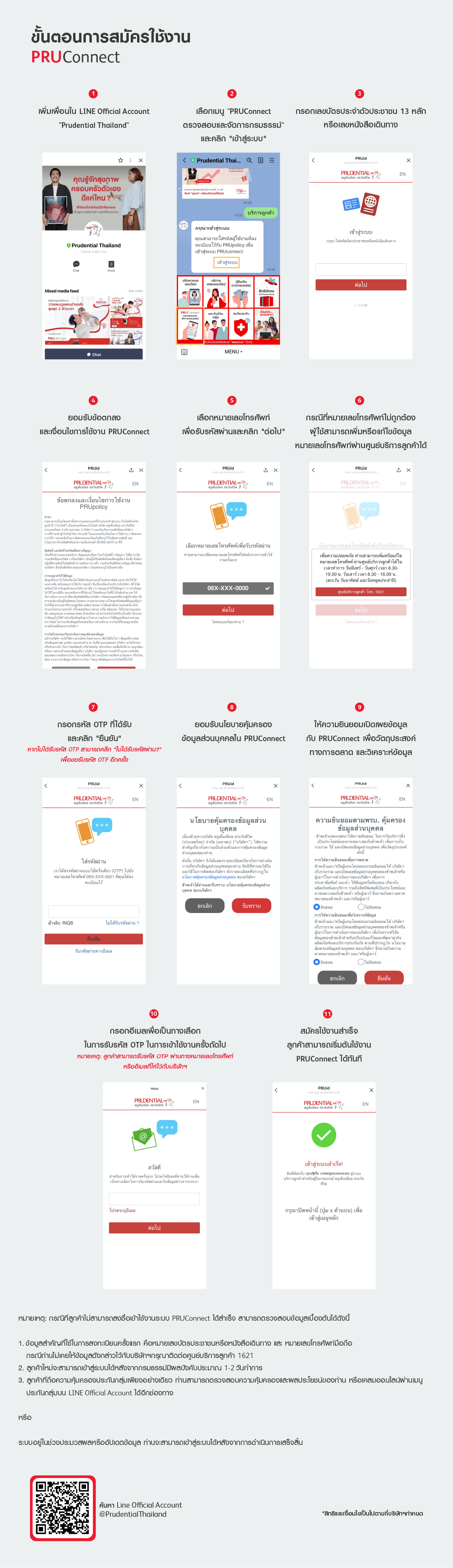
Step register for a PRUPolicy account
Step 1: Go to website https://prupolicy.prudential.co.th
Step 2: Fill in National/Passport ID
Step 3: Accept terms & conditions of PRUPolicy
Step 4: Select Mobile number to receiving password
Step 5: Fill in OTP received and confirm
Step 6: Fill in contact email for receiving password and our information